Sweep&Go Onboarding plugin for WordPress allows you to improve branding and conversion tracking
Conversion tracking is the process of measuring the actions that people take on your website or app after clicking on your Google Ads. This data can be used to track the success of your campaigns, identify which keywords and ads are most effective, and optimize your campaigns for better results.
For a pooper scooper service website, it’s the most important to track recurring signups. Optionally you may track one time cleanups as well. Considering that the lifetime value of recurring sign ups may be 20 times higher than of one time cleanups, we’d probably recommend you just to track recurring sign ups unless you have a good history of converting one time cleanups to recurring service. If you require a card on file for new recurring signups, you will only have 1 conversion to make. If you give an option to sign up with a check or give an option to add credit card details later, then you’ll need to create 2 conversions (one for credit card submissions and another one for check submissions).
Make sure to have a Google Analytics GA4 account. If you do not have one, you may create it at analytics.google.com
If you use Sweep&Go Client Onboarding Plugin for WordPress, then make sure to install Google Analytics GA4 tracking on your website and events will be automatically sent to your Google Analytics account.
Once you’ve created an account and implemented tracking on your website, please proceed with the following steps to track conversions from your Client Onboarding Form:
1. Create a test sign up for One time cleanup and Recurring cleanup (example Once a week cleaning) pretending to be a new client and wait 24-48h for the Google Analytics events to be generated. If your client onboarding supports check payments, please create one time and recurring sign ups using pay by check payment method.
Sweep&Go Client Onboarding Events
There are 4 possible events with Sweep&Go signup form for WordPress. They’re created based on the following options: recurring (regular) vs one time and credit card vs check payment option.
Each event name starts with account name (unique slug for each business / Sweep&Go account) – example: magnificent_scoopers_777_p4ycx.
Next the event name shows signup_rec or signup_one to identify if it’s regular or one time service respectively.
At the end of each event name cc indicates if it’s a credit card signup and ch indicates check payment method (no credit card present).
Tracking those events will provide you exact data on how many people signed up for your service using WordPress Client Onboarding. :
- Signup Recurring Credit Card (example:magnificent_scoopers_777_signup_rec_cc)
- Signup Recurring Check (example: magnificent_scoopers_777_p4ycx_signup_rec_ch)
- Signup One Time Credit Card (example: magnificent_scoopers-777_p4ycx_signup_one_cc)
- Signup One Time Check (example: magnificent_scoopers_777-p4ycx_signup_one_ch)
2. Mark Events As Conversions
In Google Analytics, conversions may be created within Admin > Data Display > Events. Please be reminded that events are delayed in Google Analytics and will not appear automatically after a signup.
In Google Analytics, conversions may be created within Admin > Data Display > Events. Please be reminded that events are delayed in Google Analytics and will not appear automatically after a signup.
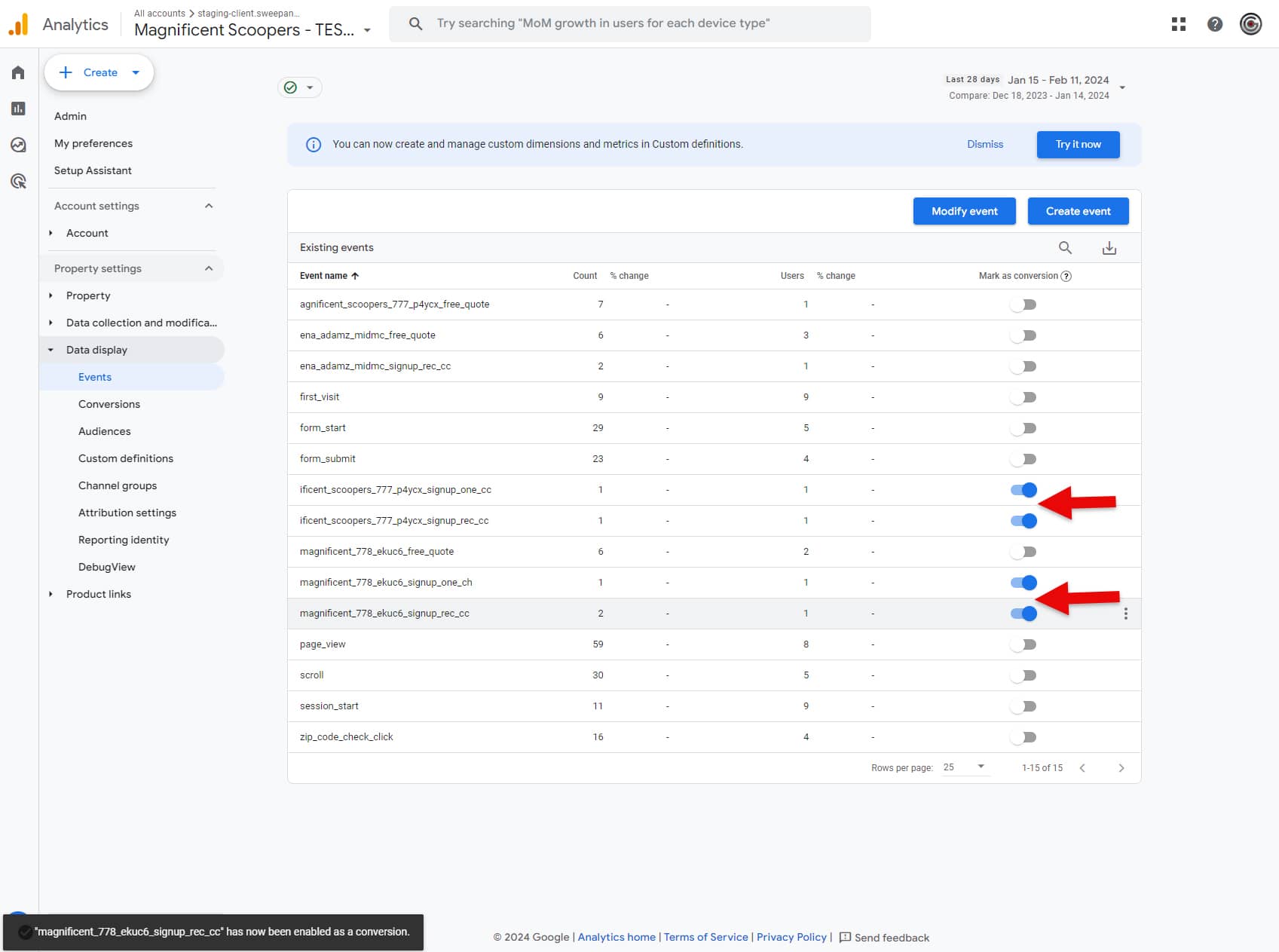
Mark events as conversions in Google Analytics
3. Import Conversions to Google Ads
- To import conversions into Google Ads (ads.google.com), begin by accessing the Tools and Settings section within your Google Ads account.
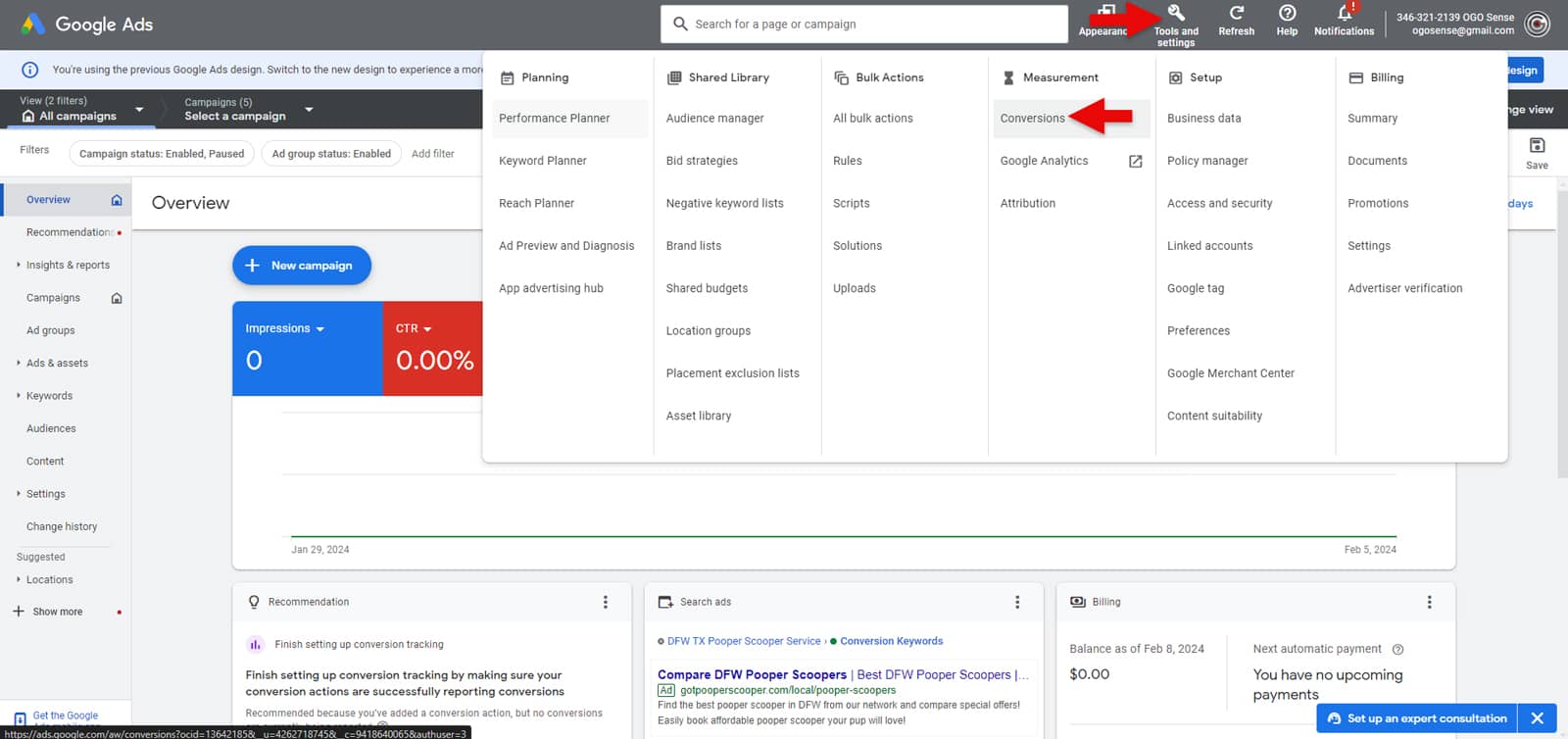
Access Google ads conversions in Expert View
2. To import your Google Analytics conversions, navigate to the “New Conversion Actions” section within your Google Ads account.
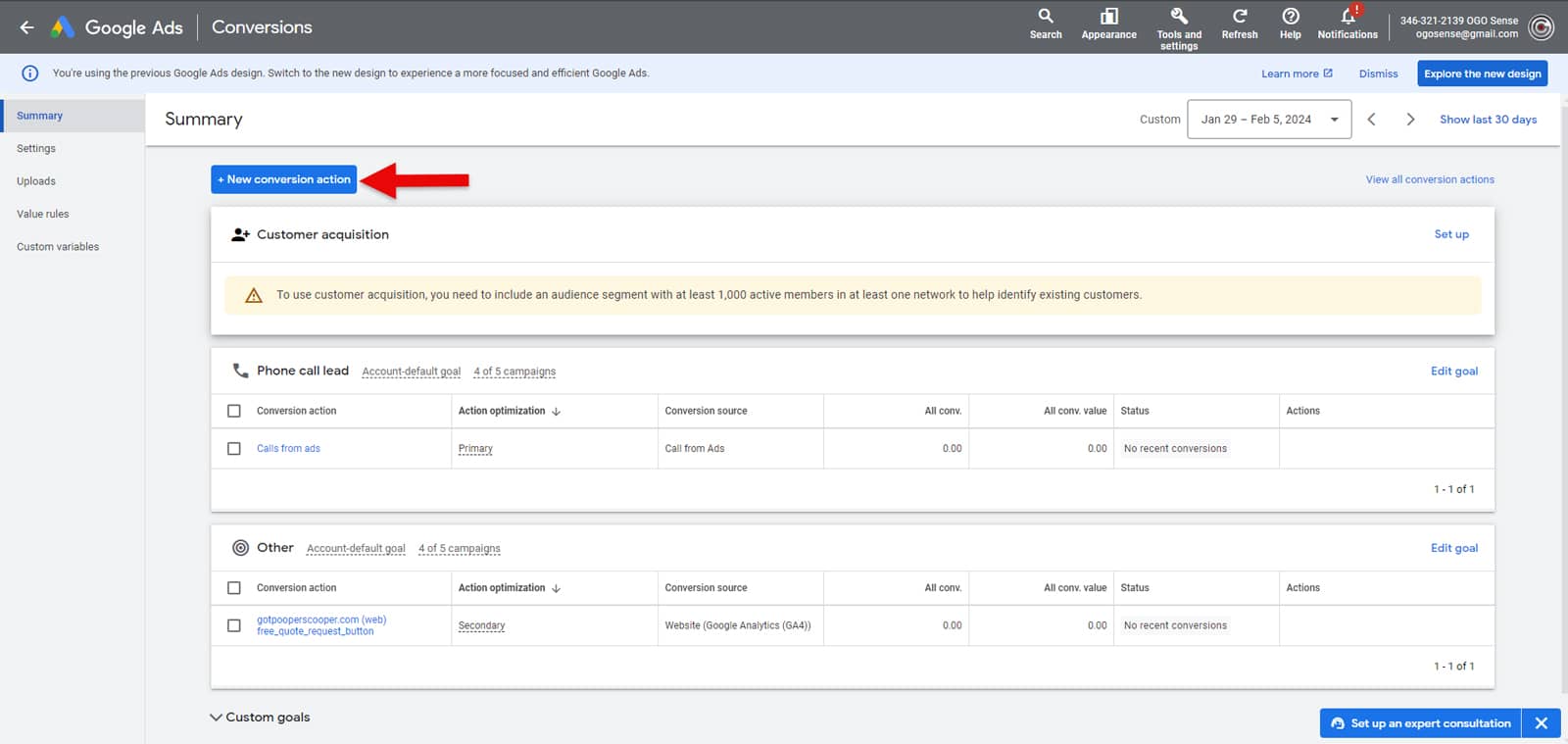
Adding new conversion action
3. Click on Import > Google Analytics 4 properties > Web > Continue
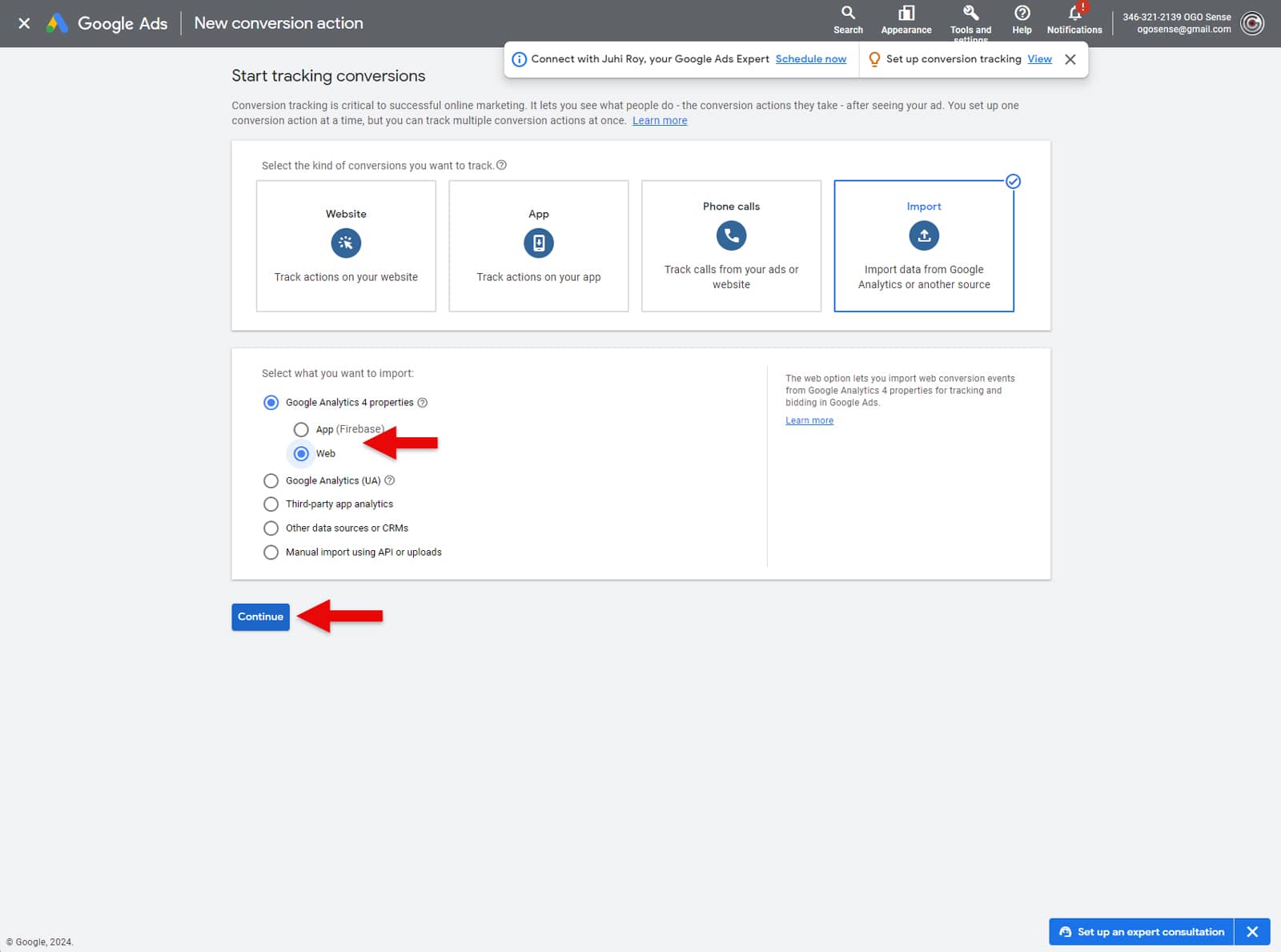
Importing data from Google analytics
4. Next, select the conversions you want to import. Once you’ve made your selections, proceed by clicking on “Import and Continue.”
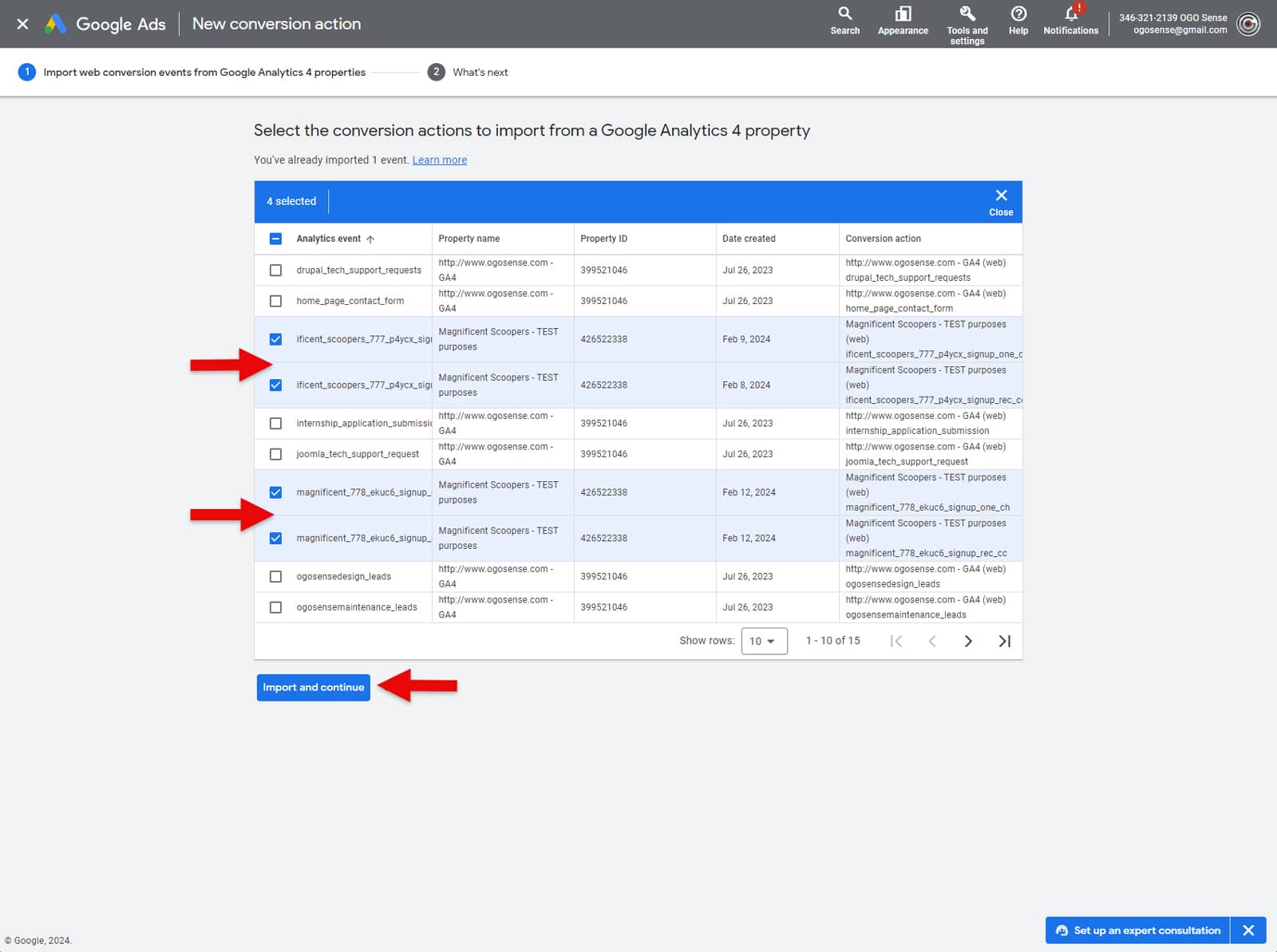
Selecting new conversion actions
Once you’ve completed the import of conversions, a new window will pop up. Simply click on the “Done” button to finish the process.
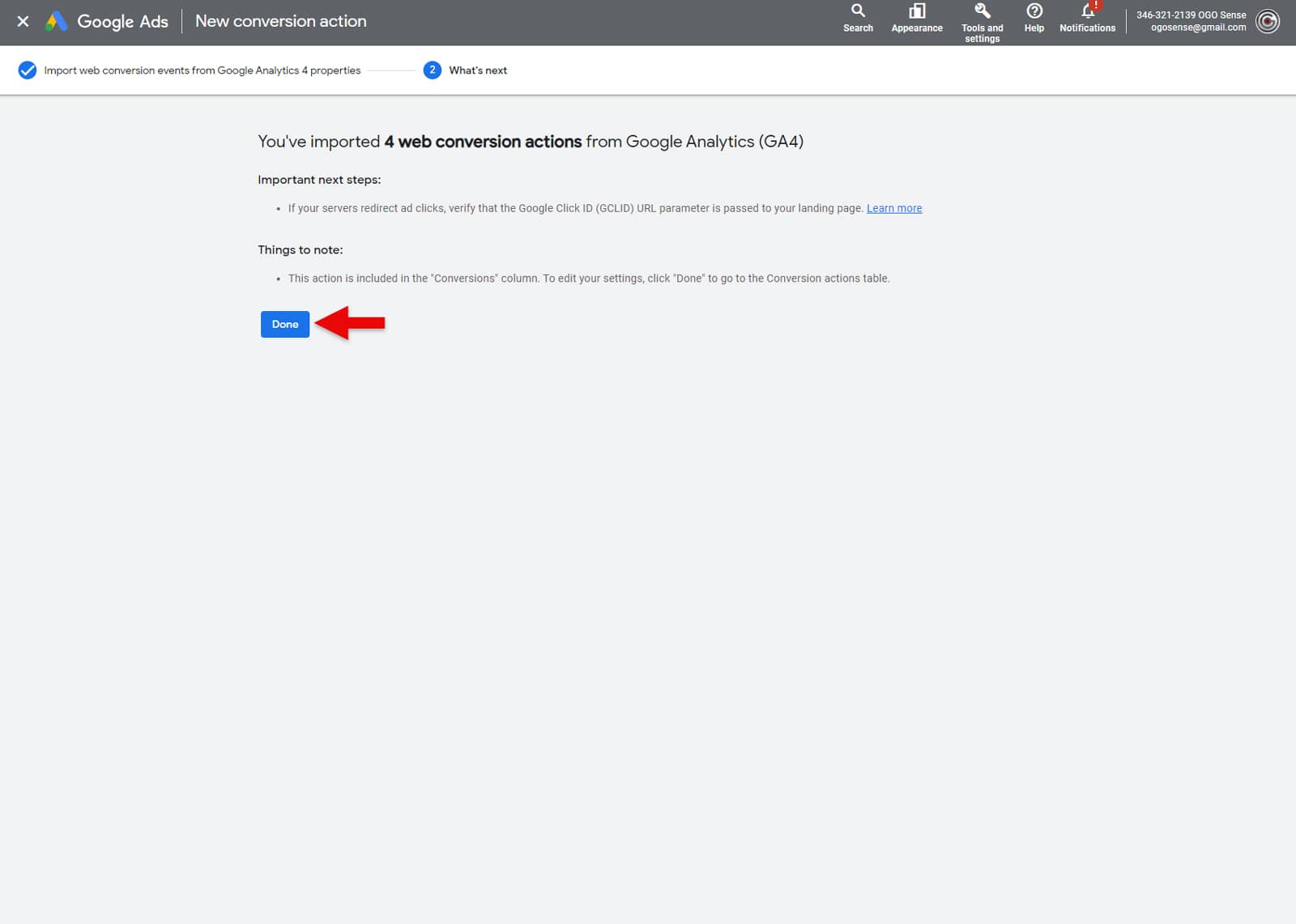
Successfully imported conversions
4. Analyze Conversion Metrics in Google Ads
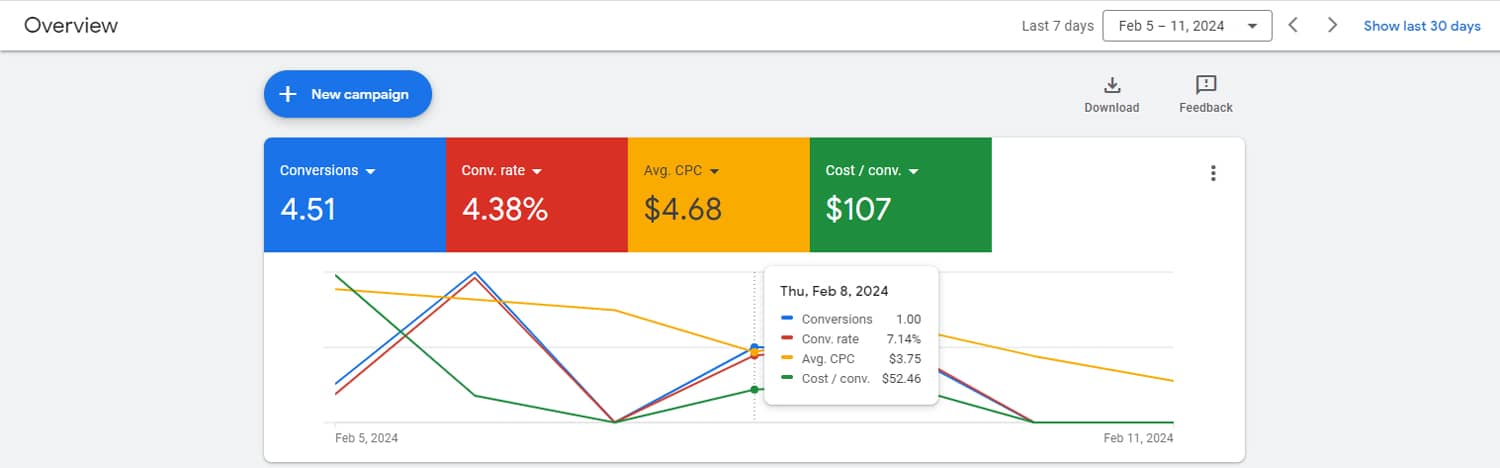
Google ads campaign overview
After completing the setup, you would be able to see the following business metrics in your Google Ads account:
- Conversions – Number of people who signed up for your poop scooping service. Pro Tip: Focus just on recurring subscriptions.
- Conversion rate – Percentage of google ads visitors who signed up for the service. A high conversion rate(example: 10%) indicates that your marketing campaign is effectively persuading visitors to sign up for your service. Conversely, a low conversion rate (example: 2%) suggests that there may be issues with the website’s user experience, the effectiveness of the marketing message, or the relevance of the offer.
- Cost per conversion – Cost per conversion is a critical metric for advertising as it helps evaluate the efficiency and profitability of advertising campaigns. A lower cost per conversion indicates that you are able to acquire conversions at a lower cost. Therefore, a higher cost per conversion may indicate that you need to optimize the campaign targeting, ad creatives, or bidding strategy to reduce costs and improve performance.