To provide recurring services to a client, your client must have an active billing subscription.
Create Client Subscription
When new clients onboard themselves or you create new clients via employee portal, the app will automatically create them an active subscription.
For clients with no subscription (Example: Past clients), you may create them an active subscription within client details or by going Billing > Subscriptions > Create New.
We recommend that you start the billing subscription at least 1 day before the first recurring cleanup.
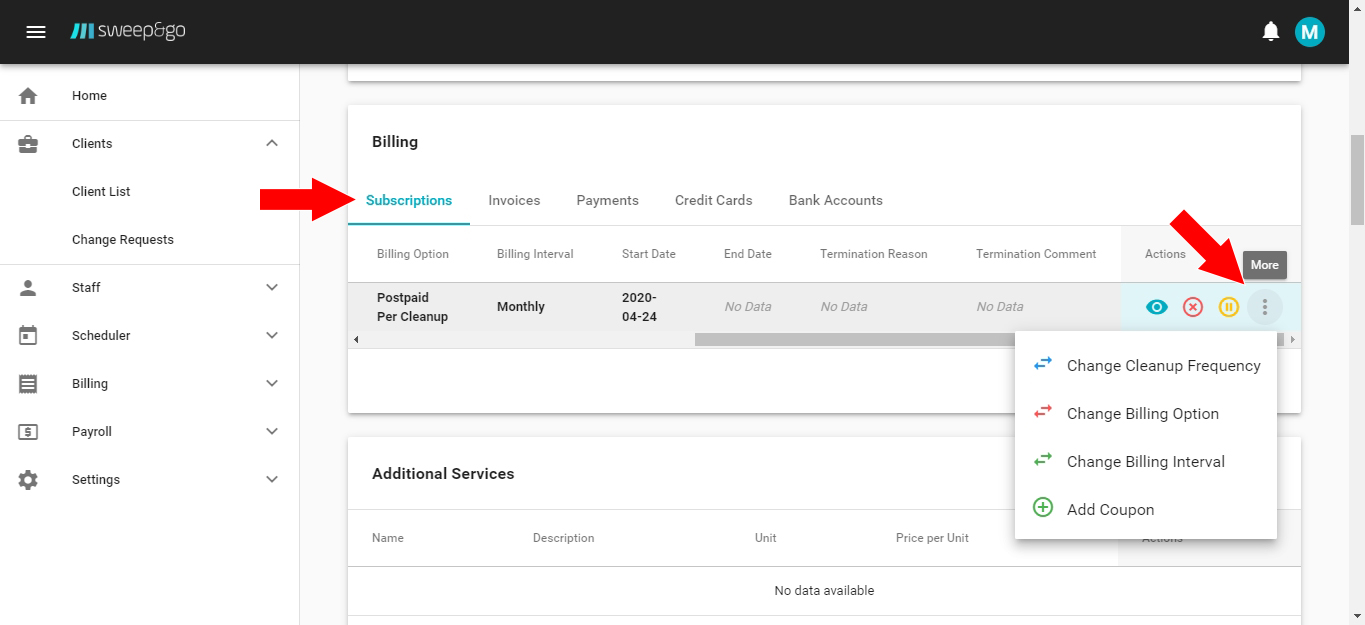
Pause Client Subscription
To pause an active subscription, use the “Pause Subscription” option.
To remove scheduled pause, you may view subscription details and then choose Actions > Cancel Scheduled Pause.
You may pause an active subscription up to 3 months and during this period, the app will not create recurring jobs for your field techs.
Cancel Client Subscription
To cancel the client subscription, go to the client details and choose the Cancel option next to the subscription details.
Add Additional Dog to Client Subscription
To add an additional dog to an existing client with active subscription, please go to client details and within the Dog Info section, please click “Add New”
After you add the dog, the app will automatically cancel the active subscription and create a new one.
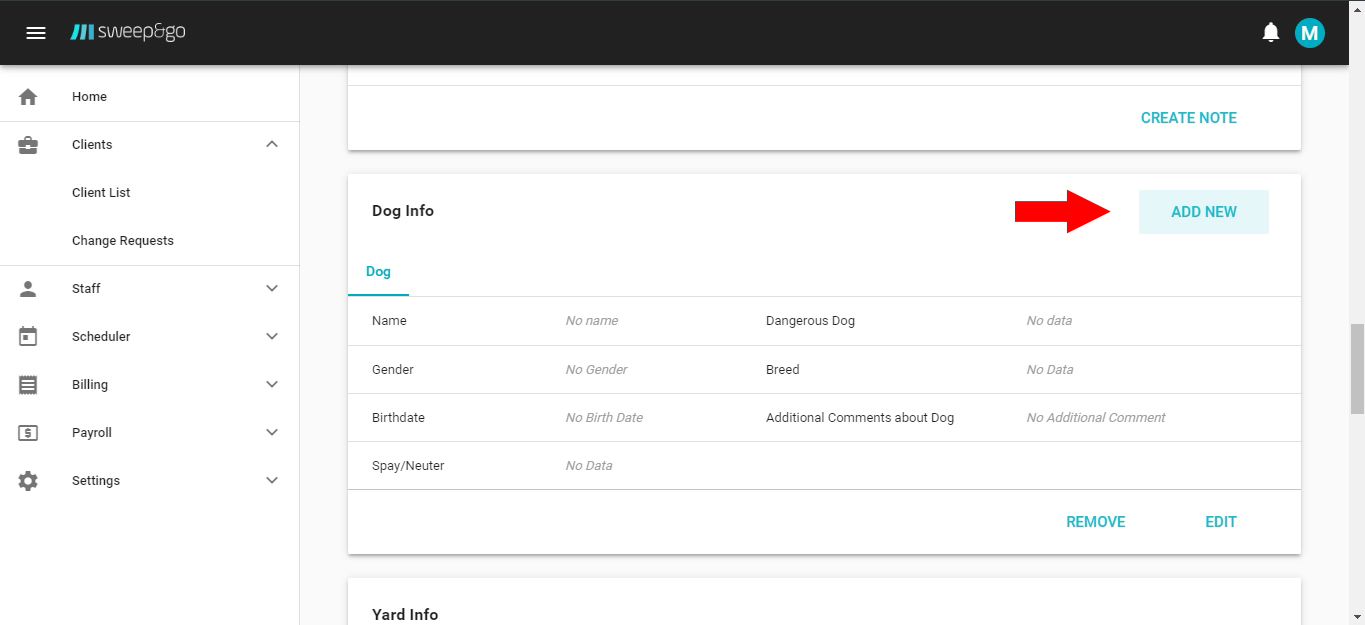
Modify Your Client Cleanup Frequency
To modify the cleanup frequency for an existing client with active subscription, please go to client details and within the Billing section, please click on 3 dots next to the client subscription and then choose Change Cleanup Frequency.
After you change the cleanup frequency, the app will automatically cancel the active subscription and create a new one.
With rolling basis as the start of the billing cycle additional steps are required to preserve current billing cycle after subscription change. You may find more info in the following tutorial: Rolling Basis as Start of Billing Cycle