Overview
With Sweep&Go, you can manage additional services and products you offer to your clients, such as deodorizing, trash bags, and kitty litter exchange.
Create Residential Cross-Sells
To specify residential additional services and products you offer to dog owners go to Employee portal > Settings > Residential Cross-Sells.
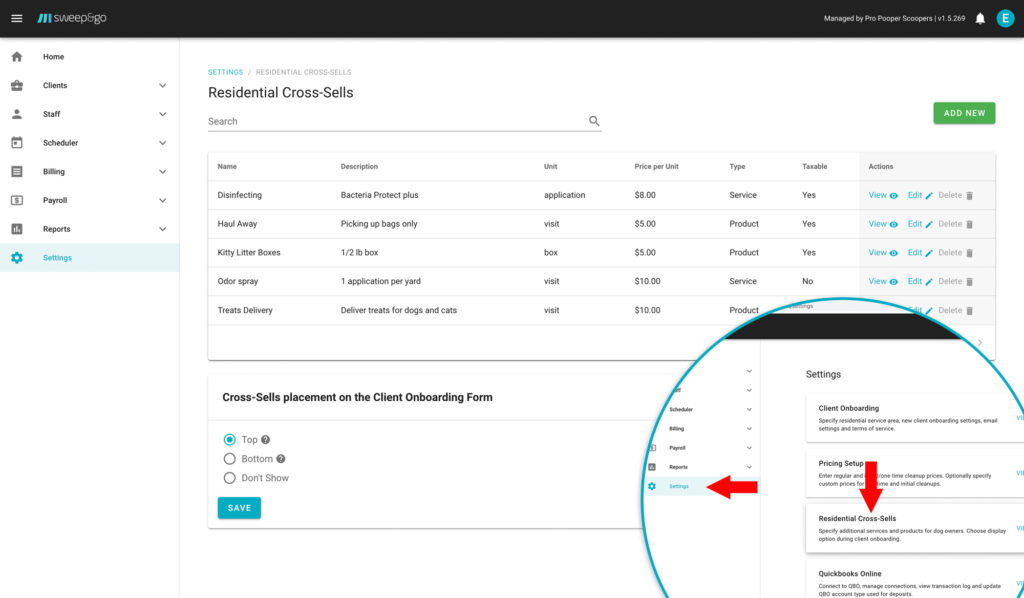
List cross-sells you offer
Under actions you may view, edit or delete a cross-sell. If you click on View action you will see a list of clients that use the cross-sell. You cannot delete it if there are clients who are currently using it.
Within the residential cross-sells view you may also choose cross-sells placement on the client onboarding from. You may choose to show cross-sells
- after the pricing calculator
- on the bottom of the onboarding form OR
- not show them at all.
To create a new cross-sell, click on Add New button.
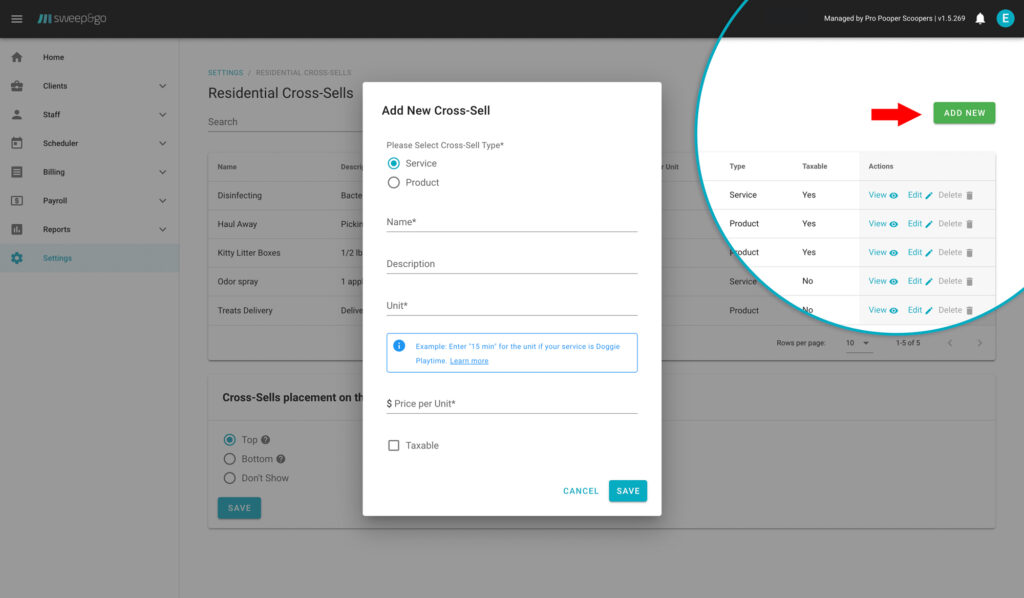
Add new cross-sell
When creating a new cross-sell you may select if it is a service or product. This is important because based on your selection it will depend if the sales tax will be applied or not. In some states services are not taxable but products are, while in other states there is no sales tax or it is the same for both services and products.
You need to enter the cross-sell name, description, unit and price per unit. See examples of different cross-sells.
Adding Cross-Sells to a Residential Client
When adding cross-sells to a client, you may choose to add a cross-sell as a part of the existing cleanup subscription or as a separate subscription.
Option A: Cross-sells as a part of the existing cleanup subscription
Adding cross-sell as a part of the existing cleanup subscription is recommended when
- you invoice cross-sells after they are fulfilled and
- cleanup frequency and additional service frequency are the same, on the same day. Example, if deodorizer is applied after each cleanup.
To add a cross-sell to client subscription go to clients details > scroll down to cross-sells section > Add New. You may select cross-sell from the drop down menu.
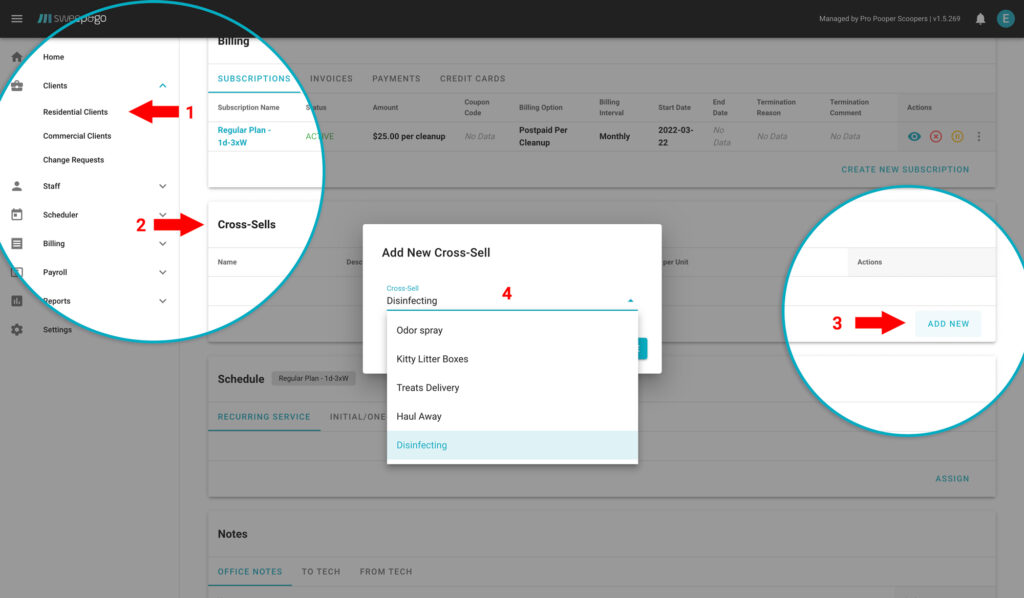
Add cross-sell to the existing cleanup subscription
After adding, cross-sell will be displayed in the field tech app on the complete job view for each cleanup.
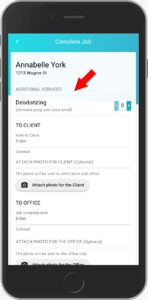
Record cross-sell usage through the fieldtech app
To add a cross-sell to the next invoice it is necessary to increase the counter by 1 or the number used units. Example, if the price for a litter box is set per box and you exchange 3 boxes at the client location you would increase the counter by 3. Used cross-sells are charged postpaid at the end of billing interval.
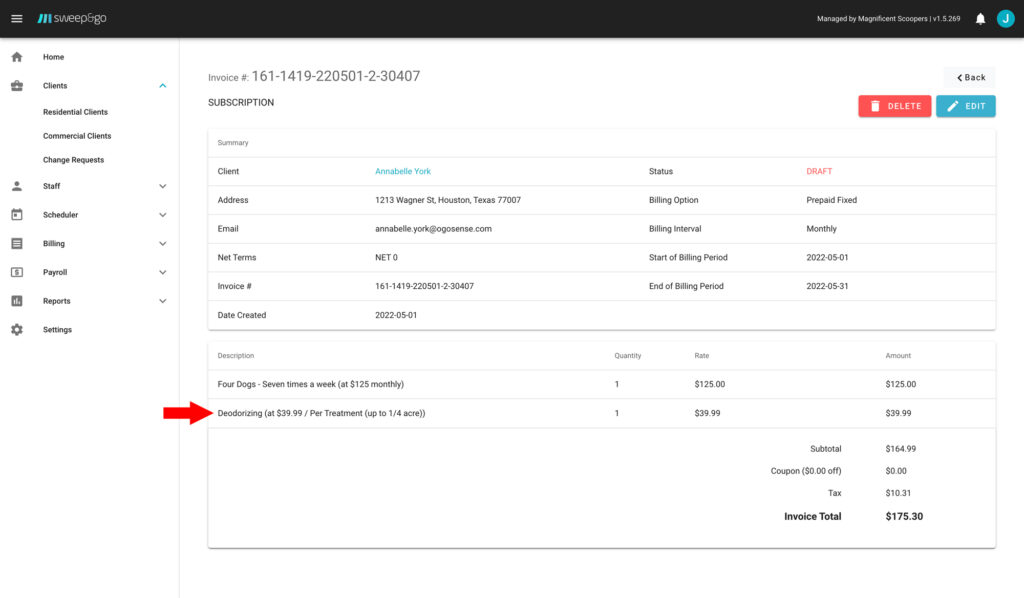
Cross-sell will be displayed as a separate line within an invoice
If you need info about the number of completed cross-sells per tech or total quantity per cross-sell you may find that data under Reports > Residential Cross-Sells. There you may filter cross-sells by date, tech, client or cross-sell name. If necessary, you may export the list as a csv file.
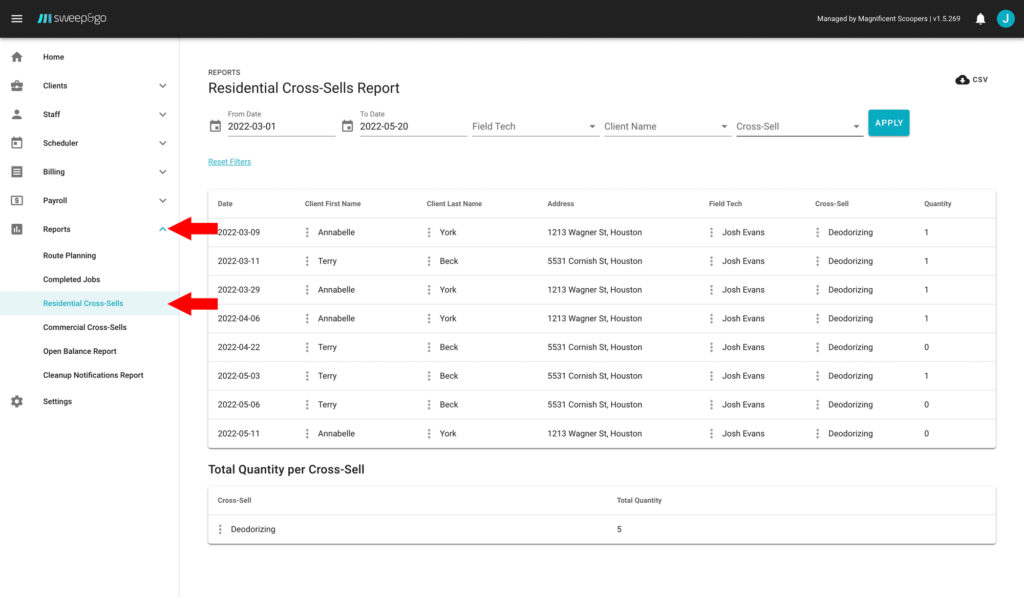
Analyze Residential Cross-Sells Report
Option B: Cross-sells as a separate subscription
Adding cross-sell as a separate subscription is recommended when
- you invoice cross-sells in advance and not per application. Example: $39.99/month
- cleanup and additional service are not performed on the same day. Example, you complete cleanups for a client weekly and apply spraying once a month.
To create a subscription go to client details > Billing section > Create New Subscription.
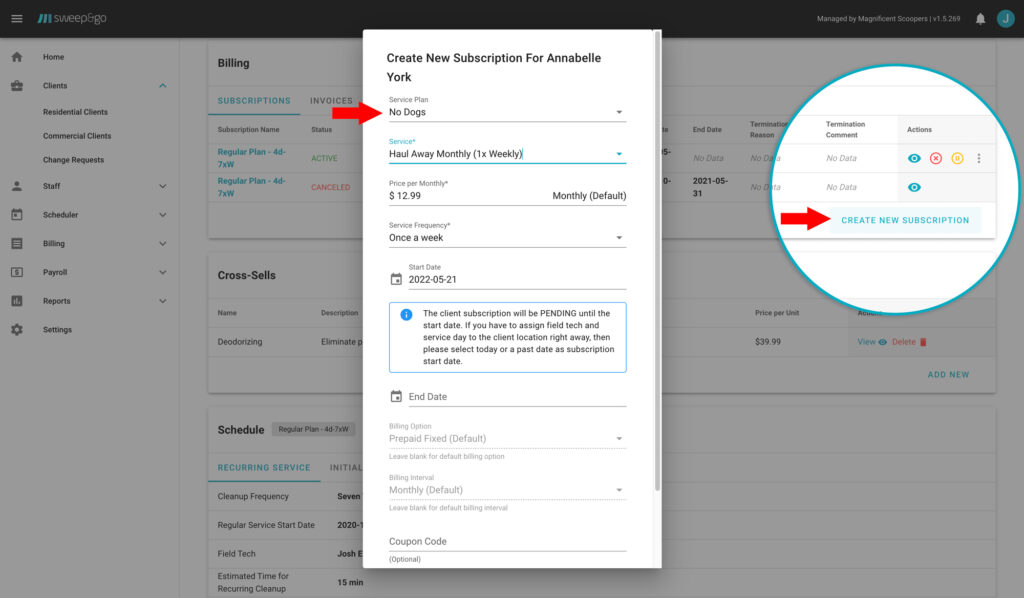
Create subscription for additional service
For the service plan choose No Dogs.
Select additional service from the dropdown list. You may create a prepaid or postpaid subscription depending on whether you charge for services in advance of after services are performed.
If a client already has an active cleanup subscription, billing option and billing interval for additional service will be tied to that subscription because a single invoice will be created for both services. If there are no other active subscriptions you will be able to choose a billing option and billing interval.
The price will be pulled from residential cross-sells settings but you may edit it if needed. Choose additional service frequency and subscription start date. If the subscription start date is on the present day it will be active right away. If you choose some date in the future it will be pending until that date.
After creating a subscription, it will be necessary to assign a tech, service start date and service days to the additional services subscription. A pending subscription cannot be assigned until it becomes active. You may assign subscription under Scheduler > Unassigned Locations or within the schedule section in the client details.
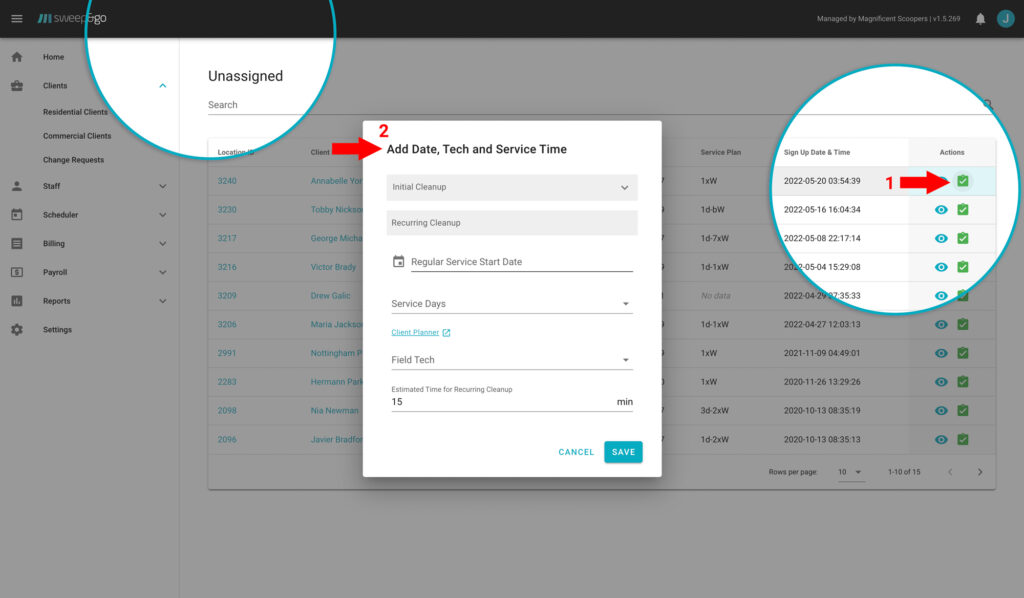
Assign a client location to a tech and service days under Unassigned Locations
On the dispatch board and within the field tech app additional service jobs will be shown as separate jobs.
To create a custom job for additional service go to the Dispatch Board > Actions > Add Job. If a client has more than one subscription, you would select for which subscription you would like to create a custom job.
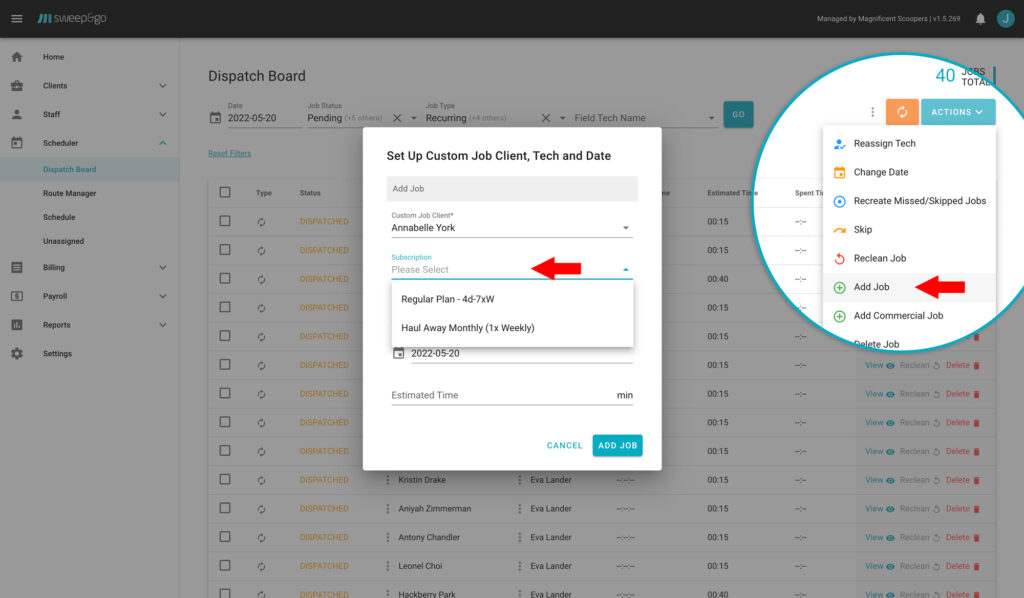
Create custom job for an additional service
Within the field tech app all jobs for one client would be listed on the job list. When there is more than one job at the same location, heads up notification will be displayed on the job preview.
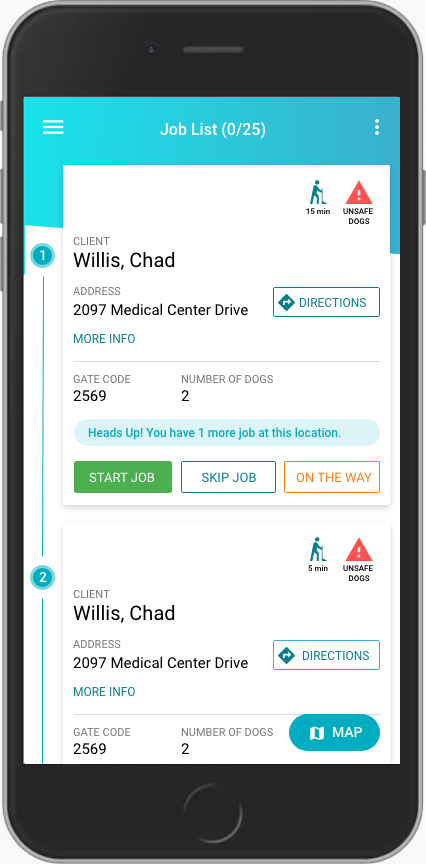
Field tech is notified about multiple jobs for the same client location
On the complete job view, the additional service counter is set to 1 by default. If more than one unit is spent, tech may record additional units by increasing the counter.
If a client has an active cleanup subscription, additional service will be added to the same invoice as a separate line. If a client only has a cross-sell subscription, an invoice will be created according to its billing cycle.
NOTE: Cross-sells created as a separate subscriptions are not included in the residential cross-sells report. Those jobs are shown in the Completed Jobs report together with the jobs for cleanups.